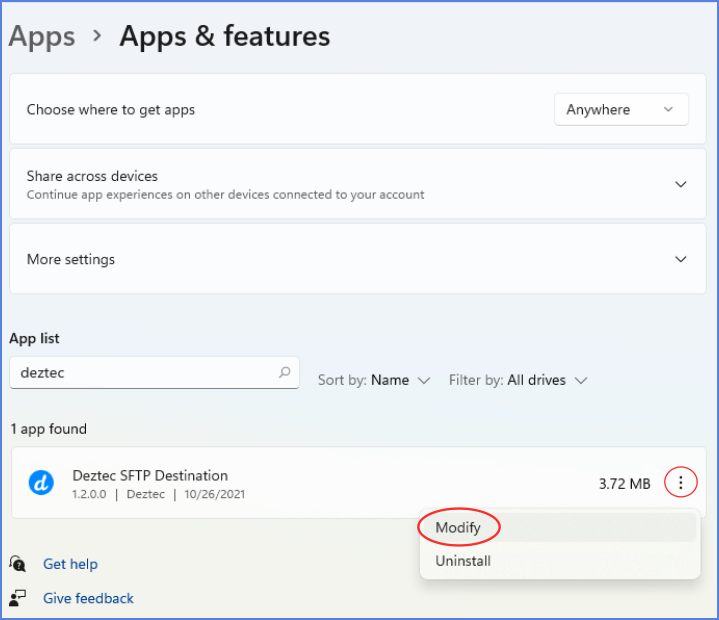Offline/Manual Activation
The Offline/Manual Activation steps are only necessary if you are applying a license to an installation where there is no internet connectivity on the server to facilitate the Online/Automatic Activation process, which is the recommended method of license installation.
Follow these steps on the server where the product is installed.
1. Create License Request
Modify the installation using the Control Panel section named Programs and Features. Highlight the installation, click Change, and follow the on-screen instructions for Manual/Offline Activation. Save the generated .req file somewhere you can easily locate for the next step.
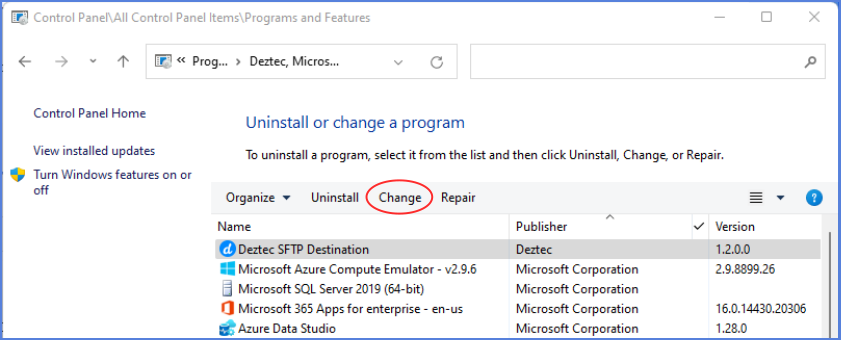
In later versions of windows, this can also be done from Settings > Apps > Apps & Features. Highlight the installation, click Modify and follow the on-screen instructions for Manual/Offline Activation. Save the generated .req file somewhere you can easily locate for the next step.
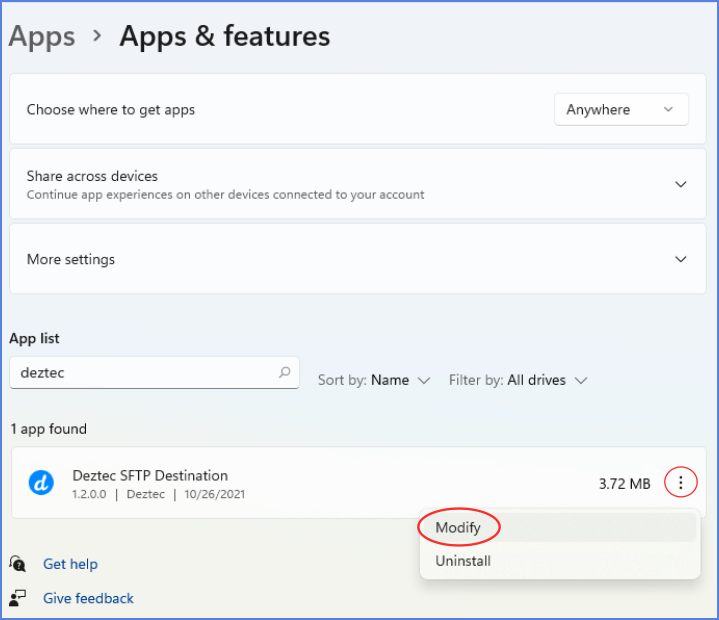
2. Upload License Request
Login to your deztec.com account and upload the .req file to your account.
3. Renew License
If needed, renew your license from within your account from the License page.
4. Download License
After creating or renewing a license on the License page, you will be provided the option to Download the license.
Download the license file (it will have a .lic extension) and save it to the machine where the product is installed.
5. Apply License
Modify the installation using the Control Panel section named Programs and Features. Highlight the installation, click Change, and follow the on-screen instructions for Manual/Offline Activation.
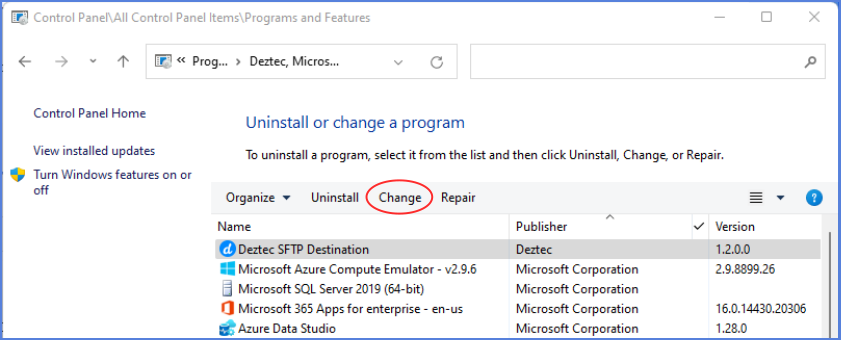
In later versions of windows, this can also be done from Settings > Apps > Apps & Features. Highlight the installation, click Modify and follow the on-screen instructions for Manual/Offline Activation.