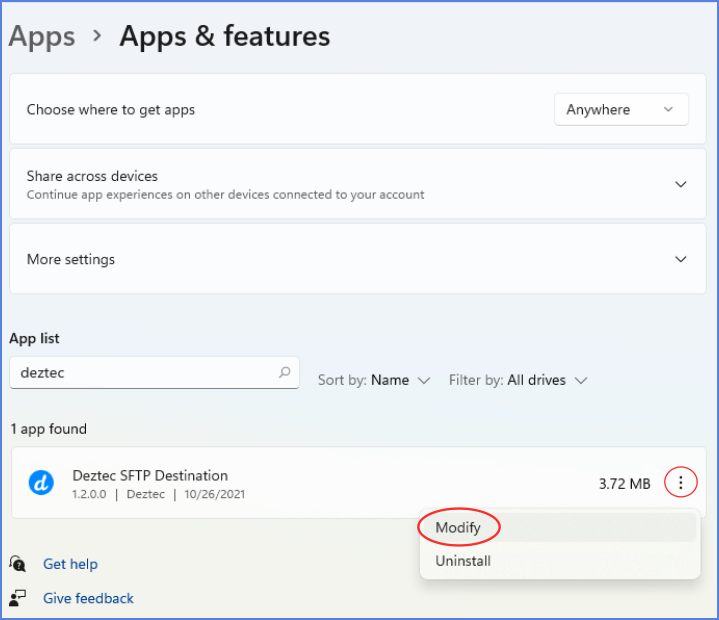Online/Automatic Activation
Version 1.7.0+
Users on the latest software versions will benefit from automatic license refreshes that occur more frequently as the license nears its expiration date or shortly after it has expired. Additionally, users can always manually trigger a license refresh through the standard subscription interface, as shown below:
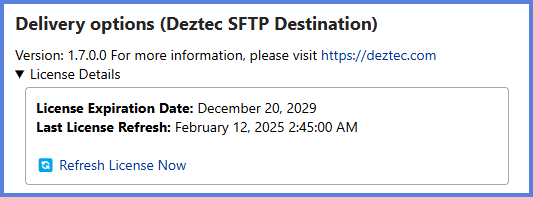
All Other Versions
Once a license expires, all you need to do in order to renew your license is login to your deztec.com account and select the license under the My Licenses tab. You will be presented with the various license renewal terms to choose from. Once payment is complete and the license has been renewed, just follow the steps below to have your installation reflect the latest version of your license.
Don’t see your license when you login to your account? See Where’s My License?
In order to use a renewed license, you will need to modify the installation on the server where the product is installed. This will allow the installer to automatically download and apply the updated license. Don’t worry, it’s quite simple!
Modify the installation using the Control Panel section named Programs and Features. Click Change and follow the on-screen instructions for Online/Automatic Activation.
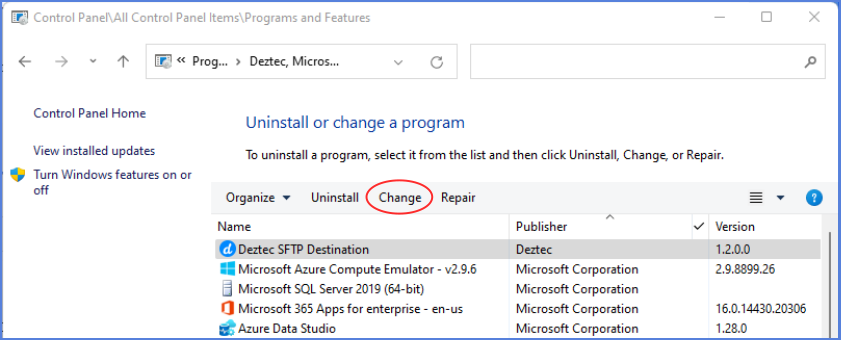
In later versions of windows, this can also be done from Settings > Apps > Apps & Features. Click Modify and follow the on-screen instructions for Online/Automatic Activation.